To enhance various types of pages, such as category, tag, search, author, blog or default templates, you can create and assign custom sidebars specifically for these pages. Follow the steps below to configure sidebars for these additional page types.
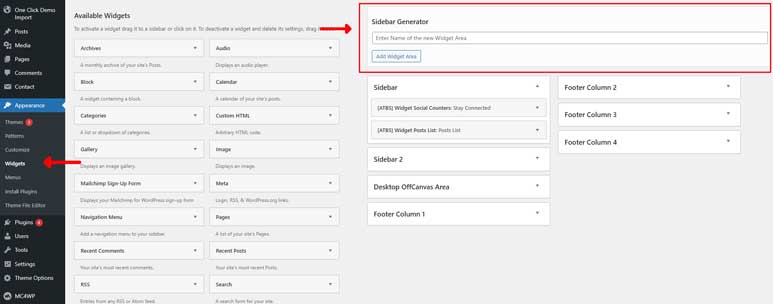
Step 1: Access the WordPress Dashboard
- Log in to your WordPress Admin Dashboard.
- From the left-hand menu, go to Appearance > Widgets.
- You’ll now be in the Sidebar & Widgets Settings panel. On the left side, you’ll see the available widgets, and on the right side, you’ll find the Sidebar Generator Tool along with the theme’s default sidebars.
Step 2: Create a Custom Sidebar
If you want to create a custom sidebar instead of using the default ones, follow these steps:
- In the Widgets section, locate the Sidebar Generator tool (highlighted in the red rectangle in the image above).
- Enter a name for your new sidebar (e.g., “Custom Sidebar for Pages”), then click the Add Widget Area button to create it.
- Drag and drop the widgets from the left side into your newly created sidebar.
Step 3: Assign the Sidebar to Pages
The first thing we would like to tell you that the theme support the Global Option and Private Option to control Sidebar in Pages. The Private Options are available for Category Pages, Tags Page, Page Template: Default, Bookmark
1. Global Options:
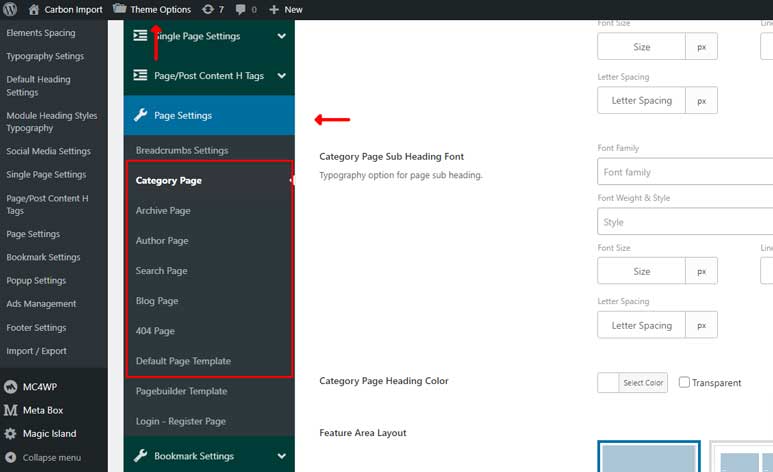
The global sidebar settings are managed from the Theme Options panel. Follow these steps to configure the sidebar for each of Pages
- Click on Theme Options in your WordPress dashboard.
- On the left sidebar of the Theme Options panel, you’ll find Page Settings. Navigate to it, and you’ll see the settings section for each page type, as highlighted in the red rectangle in the image above.
- In each page type’s settings panel, scroll down to the bottom to find the Sidebar Settings section, as shown in the image below.
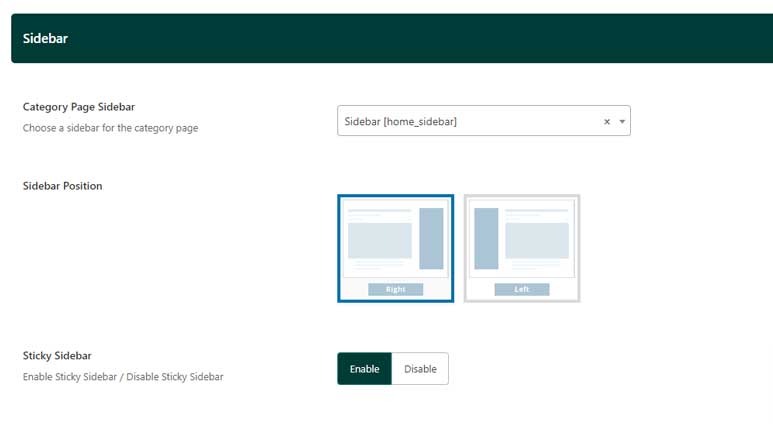
Here are the key options:
-
- Page Sidebar: Allows you to choose which sidebar to display on this page type.
- Sidebar Position: Lets you set the sidebar position (left or right) on this page type.
- Sticky Sidebar: When enabled, the sidebar remains sticky as users scroll through this page type.
2. Private Option:
This setting applies to a specific page and overrides the Global Option. The Private Options are available for Category Pages, Tags Page, Page Template: Default, Bookmark
- Private Options for Specific Category and Tag PagesTo access these settings, navigate to Posts, then Categories or Tags. Select the specific category or tag, and in its settings panel, scroll down to find the Sidebar Settings, as shown in the image below.
Here are the key options:
- Page Sidebar: Allows you to choose which sidebar to display on this page.
- Sidebar Position: Lets you set the sidebar position (left or right) on this page.
- Sticky Sidebar: When enabled, the sidebar remains sticky as users scroll through this page.
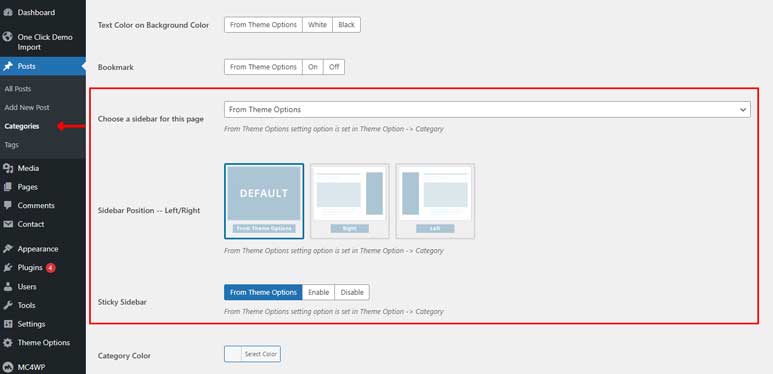
- Private Options for Specific Page (Page Template: Default or Bookmark)
When you create a page and set it up under the page template Default Template or Bookmark Template. Then under the Page Content section, you will have a Page Settings panel, in this panel, you’ll find the Sidebar Setting Options as we shown in the below image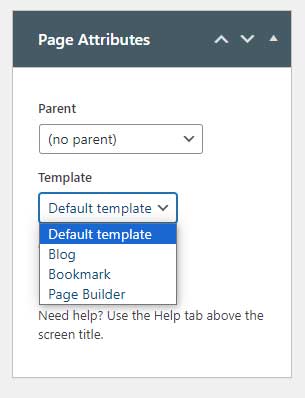
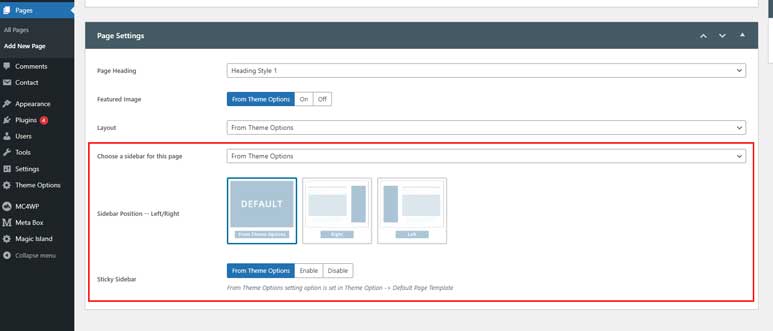
Here are the key options:
-
- Page Sidebar: Allows you to choose which sidebar to display on this page.
- Sidebar Position: Lets you set the sidebar position (left or right) on this page.
- Sticky Sidebar: When enabled, the sidebar remains sticky as users scroll through this page.
-
