To enhance your single post pages with additional content or features, you can create a custom sidebar and assign it specifically to those pages. Follow the steps below to set it up.
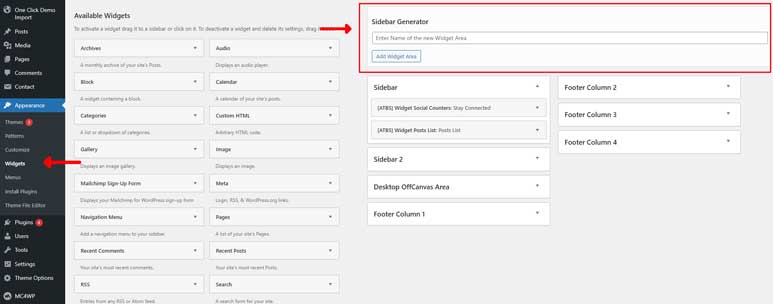
Step 1: Access the WordPress Dashboard
- Log in to your WordPress Admin Dashboard.
- From the left-hand menu, go to Appearance > Widgets.
- You’ll now be in the Sidebar & Widgets Settings panel. On the left side, you’ll see the available widgets, and on the right side, you’ll find the Sidebar Generator Tool along with the theme’s default sidebars.
Step 2: Create a Custom Sidebar
If you want to create a custom sidebar instead of using the default ones, follow these steps:
- In the Widgets section, locate the Sidebar Generator tool (highlighted in the red rectangle in the image above).
- Enter a name for your new sidebar (e.g., “Custom Sidebar for Pages”), then click the Add Widget Area button to create it.
- Drag and drop the widgets from the left side into your newly created sidebar.
Step 3: Assign the Sidebar to the Single Post Page
The first thing we would like to tell you that the theme support the Global Option and Private Option to control Sidebar in Single Post Page
1. Global Option: This setting applies to all single post pages.
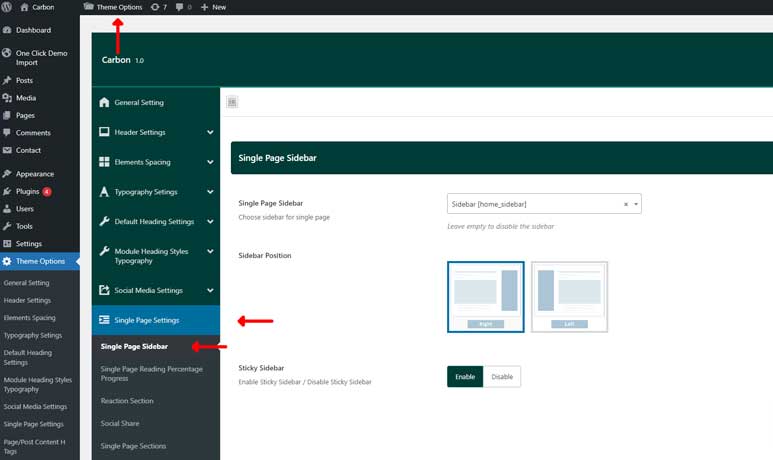
The global sidebar settings are managed from the Theme Options panel. Follow these steps to configure the sidebar for all single post pages:
- Click on Theme Options in your WordPress dashboard.
- Select Single Page Settings, then choose Single Page Sidebar as shown in the image above.
On the right side, you’ll see a panel that lets you configure the sidebar settings for single post pages. Since this is a global option, these settings will apply to all single post pages. Here are the key options:
- Single Page Sidebar: Allows you to choose which sidebar to display on single post pages.
- Sidebar Position: Lets you set the sidebar position (left or right) on single post pages.
- Sticky Sidebar: When enabled, the sidebar remains sticky as users scroll through the single post page.
2. Private Option: This setting allows you to enable or disable the sidebar configured in the Global Option for a specific single post page.
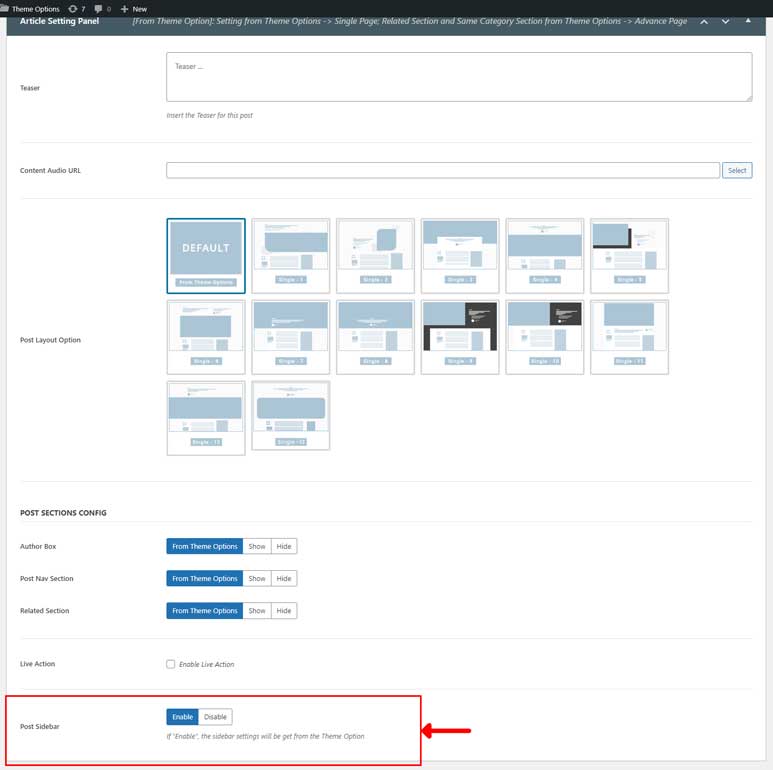
In each post edit page of your website, under the Post Content section, you’ll find the Article Settings panel, as shown in the image above. The Private Sidebar Option, highlighted in the red rectangle, allows you to enable or disable the sidebar specific to this post.
