In this guide, we’ll explore how to configure and optimize tag pages using the available settings in Carbon. Tag pages are crucial for organizing content by specific keywords or topics, helping users discover related posts.
To begin setting up a tag page:
- From your WordPress dashboard, go to Posts > Tags.
- Select an existing tag from the list, or create a new tag and then open its settings page.
Once on the settings page, you can access the customization options for that tag.
Under the default setting fields for a tag (such as tag name, slug, and description), you’ll see additional options provided by the theme. These theme-specific settings allow you to further customize the appearance and functionality of the tag page. Let’s explore what each option does.
1. Content Listing Area
The Content Listing Area controls how posts within a tag are displayed, allowing you to customize the layout, style, and content presentation for readers browsing your category pages.

The theme supports 32 different layout styles as shown in the above image, ranging from grid, list, and masonry formats to more advanced configurations. This flexibility lets you tailor the content display to match your site’s design or the specific needs of each tag.
- Default (From Theme Option): This option uses the layout defined in the Theme Options Settings (Global Option). It serves as the default setting for the feature area.
- Other Layout Options: The remaining options offer different layouts. Once you select a specific layout, it will override the setting from Theme Options (Global Option).
2. Pagination

The Pagination settings allow you to control how posts are navigated on category pages. Depending on the amount of content in each category, the right pagination style can enhance user experience and encourage further browsing.
Available Options:
- From Theme Options: This option uses the setting defined in the Theme Options Settings (Global Option). It serves as the default setting for the pagination
- Default Pagination: The default pagination in WordPress uses a simple numeric style, located at the bottom of a post listing. It includes links to navigate through different pages of posts
- Ajax Pagination: This uses a simple numeric style, located at the bottom of a post listing. It includes links to navigate through different pages of posts using the Ajax method. This allows for seamless loading of content without requiring a full page reload, enhancing the user experience by providing smoother transitions between pages.
- Ajax Load More: This option allows posts to be dynamically loaded without requiring a full page refresh. When a user clicks the “Load More” button at the bottom of the post listing, additional posts are fetched via Ajax and seamlessly added to the existing content.
- Ajax Infinity Scrolling: This option provides a continuous, automatic content-loading experience as users scroll down the page. Instead of clicking through pagination or “Load More” buttons, posts are dynamically fetched and displayed as the user reaches the bottom of the page.
3. Layout-Specific Settings:
Depending on the selected layout for the Content Listing Area, this group of options may differ slightly. These settings allow you to fine-tune the display and functionality of your chosen layout, ensuring your category pages are tailored to your design and content needs.
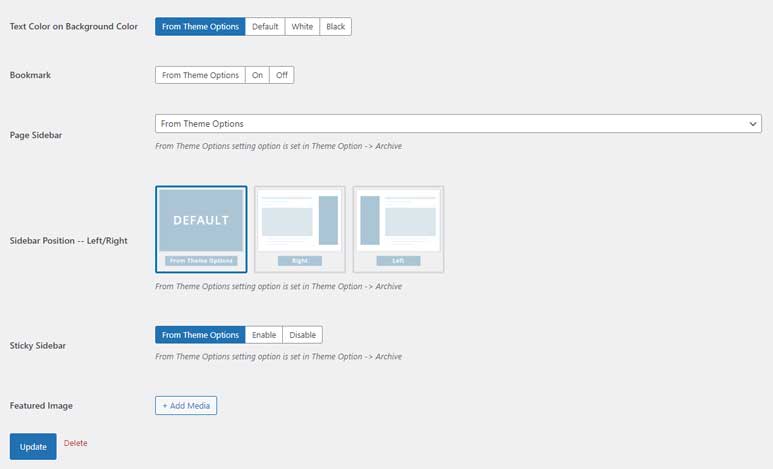
- Text Color on Background Color: Based on the layout of the Content Section and the Color Settings, the background of the articles may vary between light and dark colors. This option allows you to configure the text color to ensure optimal readability against the background. Select “From Theme Options” to use the setting defined in the Theme Options Settings (Global Option). It serves as the default setting for this option.
- Bookmark: This option allows readers to save specific posts for easy access later. This feature enhances user experience by enabling users to keep track of content they find interesting or wish to revisit. Select “From Theme Options” to use the setting defined in the Theme Options Settings (Global Option). It serves as the default setting for this option.
You can visit the demo page here to see how the bookmark feature works. - Page Sidebar: The Page Sidebar option allows you to choose which sidebar to display on this page. This setting will override the category page sidebar configuration in the Theme Options (Global Options).
- Sidebar Position: The Sidebar Position option lets you determine whether the sidebar appears on the left or right side of the page. This setting will override the category sidebar position specified in the Theme Options (Global Options).
- Sticky Sidebar: When the Sticky Sidebar option is enabled, the sidebar remains fixed as users scroll through the content on this page. This setting will override the sticky sidebar configuration in the Theme Options (Global Options).
- Featured Image: The Featured Image option allows you to assign a representative image to your tag. This image is primarily used to display in Tag Widgets, providing a visual identity for the tag.
