Configuring page settings is key to customizing how your WordPress pages look and function. This article covers the essential settings for page, helping you optimize layouts and sidebar placements for a more tailored user experience.
1. Create a New Page
Begin by adding a new page in your WordPress dashboard.
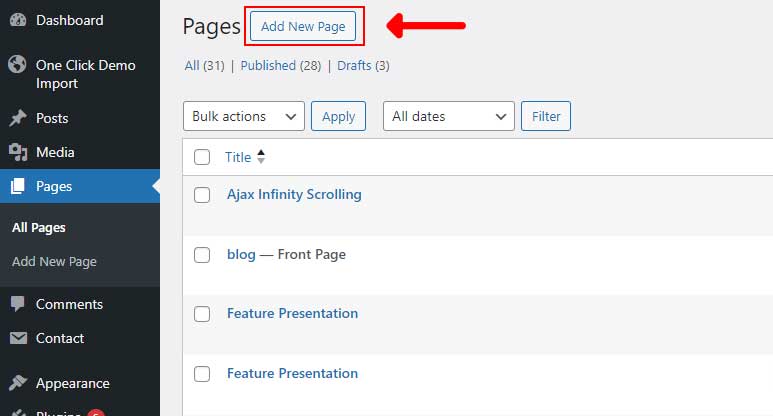
2. Set the Page Name and Choose the Template
Enter a name for your page and select a page template from the available options.
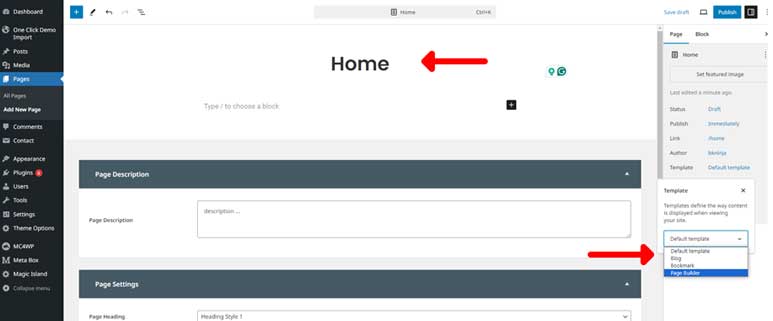
3. Here’s a brief description for each of the four page templates:
- Default Template: The standard template that applies the default layout and styles of the theme to the page.
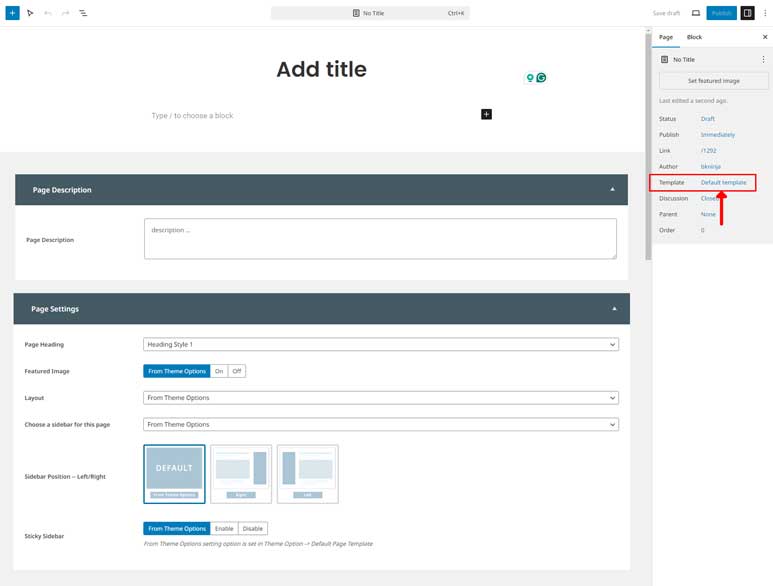 When you select the Default Template as the page template, additional setting options will appear. There are two main options panels:- Page Description: A text field where you can add a description for the page. This description will be displayed under the page title on the front end.
When you select the Default Template as the page template, additional setting options will appear. There are two main options panels:- Page Description: A text field where you can add a description for the page. This description will be displayed under the page title on the front end.
– Page Settings:Here are the key options:- Page Heading: Choose a heading style for your page. You can take a look at this instruction page for configuration and demo for each heading style
- Featured Image: Enable or disable the featured image on your page. Selecting “From Theme Option” will apply the global settings from Theme Options.
- Layout: Choose between a “Has Sidebar” layout or “Full Width” layout. Selecting “From Theme Option” will apply the global settings from Theme Options.
- Page Sidebar: Select a sidebar for your page if you opt for a “Has Sidebar” layout. Selecting “From Theme Option” will apply the global settings from Theme Options.
- Sidebar Position: Lets you set the sidebar position (left or right) on this page. Selecting “From Theme Option” will apply the global settings from Theme Options.
- Sticky Sidebar: When enabled, the sidebar remains sticky as users scroll through this page. Selecting “From Theme Option” will apply the global settings from Theme Options.
- Blog Template: Designed to showcase blog posts or a blog-style layout, typically used to display a list of recent or popular articles.
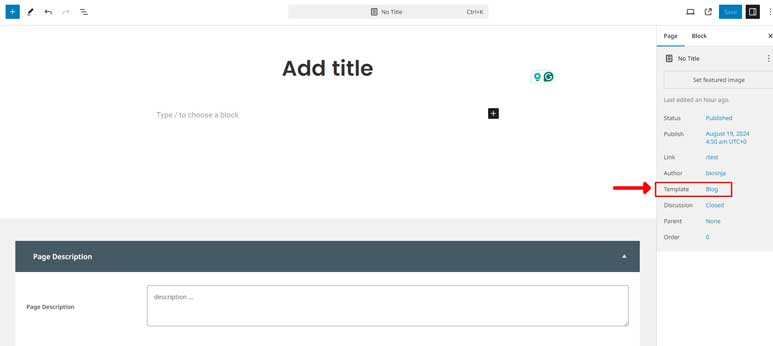 When you select the Blog Template as the page template, this template has a Page Description field which is a text field where you can add a description for the page. This description will be displayed under the page title on the front end.
When you select the Blog Template as the page template, this template has a Page Description field which is a text field where you can add a description for the page. This description will be displayed under the page title on the front end. - Bookmark Template: Typically used to create a page featuring a list of favorite links or resources, often styled to highlight key content. The setting fields are the same as those in the Default Page Template described above.
- Pagebuilder Template: Provides a flexible layout designed to work with page builders, allowing you to customize the page using drag-and-drop elements. Please take a look more details in these below instructions:
– Introduce Pagebuilder
– Themesific Pagebuilder Module Setting Fields
– How to use Themesific Pagebuilder
