The Contact Form tab provides options to configure the contact section on your website. You can upload background images, integrate a contact form using a shortcode, and display additional information like location and contact details. Additionally, you can easily include relevant social media links to enhance user interaction.
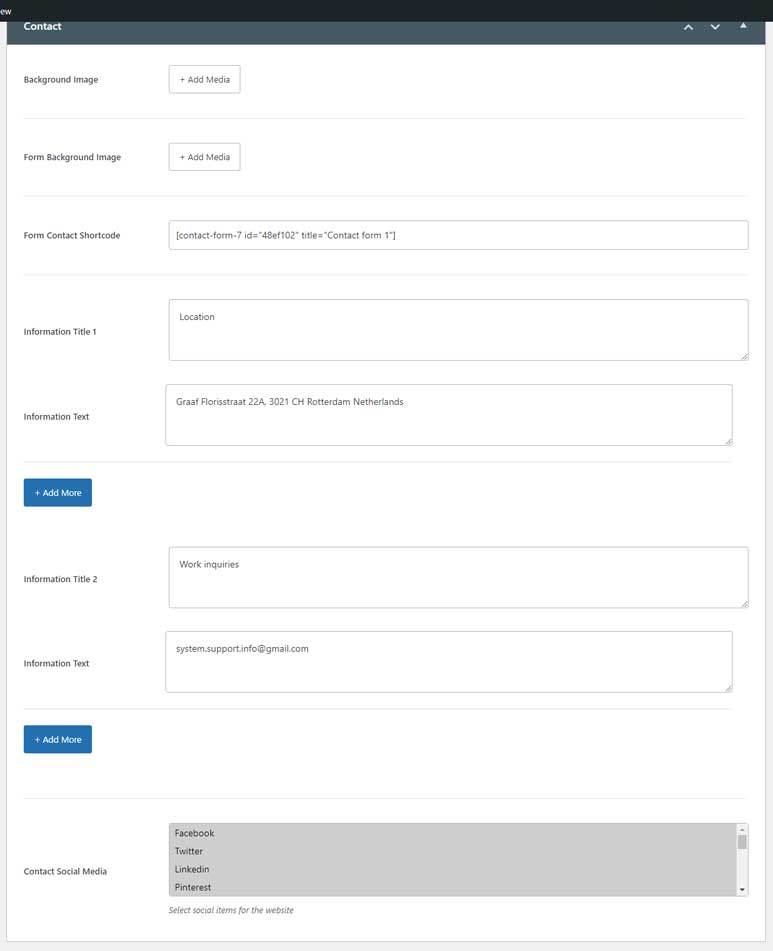
The Contact Form tab provides options to configure the contact section on your website. You can upload background images, integrate a contact form using a shortcode, and display additional information like location and contact details. Additionally, you can easily include relevant social media links to enhance user interaction.
Below are the available setting fields for the Contact Form tab:
- Background Image: Upload a background image for the contact form section.
- Form Background Image: Upload an image to be used as the form’s background.
- Form Contact Shortcode: Insert the shortcode of the contact form you want to display (e.g., from Contact Form 7).
- Information Titles and Texts: There are 2 information blocks that help you add any additional details. Each block includes:
- Information Title: The title of the information section (e.g., “Location”).
- Information Text: The corresponding details or address. The Information Text field includes a clone button, allowing you to add more fields if needed.
- Contact Social Media: Select social media platforms to display within the contact section. Options include Facebook, Twitter, LinkedIn, Pinterest, and more. These social media settings can be configured via the Theme Options panel -> Social Media Settings.
These settings allow you to fully customize the contact form’s presentation and the additional information displayed, creating a more personalized and informative experience for your users.
