The Magic Island settings panel can be accessed from the left sidebar in the admin panel under Magic Settings. In the Magic Island Settings section, users can enable or disable specific tabs for each page. When selected, the right panel displays options for each page, allowing control over which tabs are active.
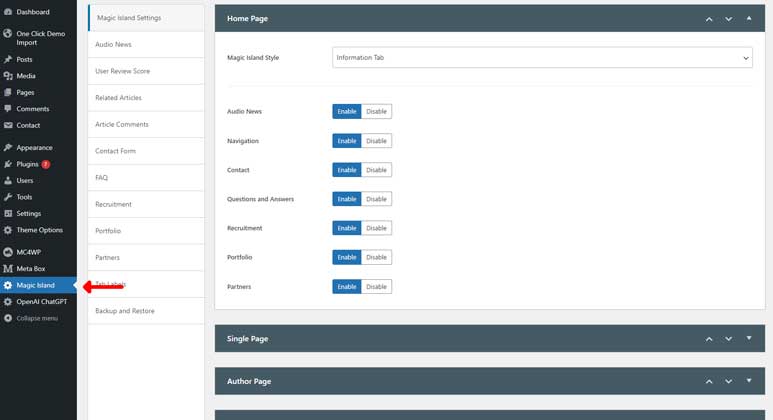
Available tabs include:
- Audio News:
The Audio News tab in the Magic Island settings allows you to customize and manage audio content across your pages and articles. From setting unique icons to configuring audio playback options, this tab provides the flexibility needed to enhance the user experience. For detailed instructions on how to set up and use the Audio News feature, visit the documentation page here
- User Review Score:This feature is exclusively available on article pages. The tab includes a single field where you can insert the heading for the review panel, allowing for a customizable presentation of user feedback.
- Related Articles:Also limited to article pages, this tab controls how related articles are displayed in the Magic Island panel.
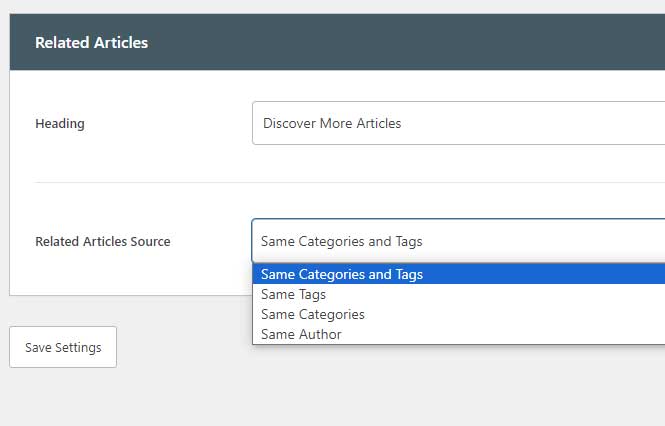
Available Options:
- Heading: Insert the text to display as the panel heading for related articles.
- Related Articles Source: Choose how related articles are sourced:
- Same Categories and Tags
- Same Tags
- Same Categories
- Same Author
These settings allow for personalized content recommendations within the Magic Island panel, enhancing user engagement and article relevance.
- Article Comments
This feature is available exclusively on article pages. The tab contains a single field where you can insert the heading for the comment panel, allowing you to customize how the comments section is presented on the Magic Island panel.
- Contact Form: The Contact Form tab provides options to configure the contact section on your website. You can upload background images, integrate a contact form using a shortcode, and display additional information like location and contact details. Additionally, you can easily include relevant social media links to enhance user interaction.
For detailed instructions on how to set up and use the Contact Form feature, visit the documentation page here - FAQ:
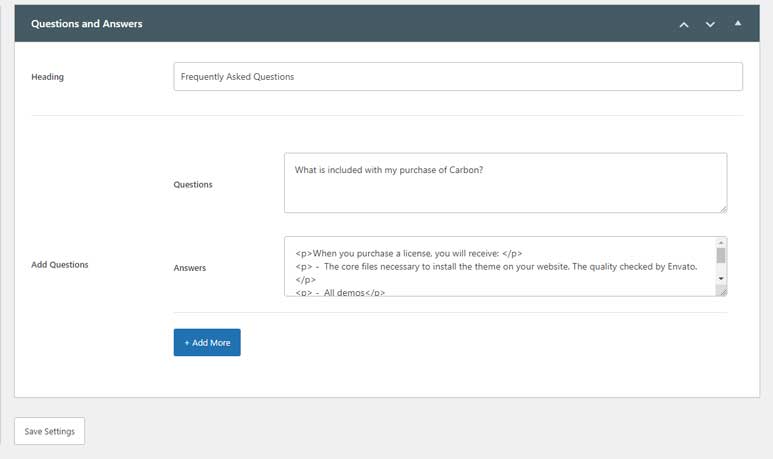
The FAQ tab allows you to create a list of frequently asked questions and their corresponding answers for your pages. Users can insert a heading and then add multiple questions and answers using the provided fields. The tab also includes a clone button that enables you to easily add more question and answer fields, making it simple to expand your FAQ section as needed.
- Recruitment:
The Recruitment tab is designed to display job opportunities available on your website. This section is split into two parts: the heading configuration and the recruitment fields for each job listing. The section also includes a clone button, allowing you to easily add more job listings.
For detailed instructions on how to set up and use the Recruitment feature, visit the documentation page here - Portfolio:
The Portfolio tab allows you to showcase a gallery of images along with key information about a user or project. This section is designed to highlight visual content and provide relevant details in an organized manner.
For detailed instructions on how to set up and use the Portfolio feature, visit the documentation page here - Partners:
The “Partners” section is designed to showcase the logos of your trusted partners, sponsors, or collaborators. This feature is ideal for displaying a visual representation of the organizations that support or work with your brand, adding credibility and enhancing brand trust. The section allows you to easily manage and display partner logos in a clean and organized grid format.
For detailed instructions on how to set up and use the Partners feature, visit the documentation page here - Tab Labels:
The “Tab Labels” section allows you to customize the text for various navigation tabs and sections across your website. This feature is particularly useful for tailoring the wording to match your site’s branding or specific language requirements.
For detailed instructions on how to set up and use the Tab Labels feature, visit the documentation page here - Backup and Restore: This shows all of your settings in JSON. And you can just copy it and save it to a file to back up the settings. To restore the settings, just paste the JSON again and click the Save Settings button.
